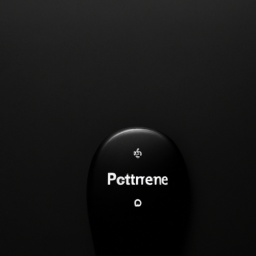Ever wondered how remote PC start actually works? This article will give you a quick understanding of the inner workings behind this technological marvel. No need for complicated explanations or jargon-filled language – we’ll break it down into simple steps so you can grasp the concept effortlessly. So, let’s get right into it and explore how remote PC start actually works.
What is Remote PC Start
Definition
Remote PC Start refers to the ability to power on a computer remotely, without physically pressing the power button. This feature enables users to start their PC from any location, as long as they have a network connection and the necessary software applications installed.
Benefits
Remote PC Start offers several benefits to users. It allows for convenient and flexible access to a computer, especially for individuals who frequently work remotely or require access to their PC while traveling. This feature also contributes to power management and energy efficiency, as it enables computers to be shut down when not in use and turned on only when needed. Remote PC Start can also lead to cost savings by reducing the need for constantly powered-on computers. Overall, this feature enhances productivity and convenience for users.
Components and Requirements
Remote PC
To enable remote PC start, the computer itself must support this feature. Most modern computers, whether desktops or laptops, are compatible with remote PC start functionality. However, older models may not have the necessary hardware capabilities for remote power-on.
Network Connectivity
A stable network connection is crucial for remote PC start to work effectively. Whether through an Ethernet connection or a reliable Wi-Fi network, the computer must be connected to the internet to receive the wake-up signal from a remote location.
Software Application
To initiate the remote power-on process, a software application or utility is required on both the remote device and the computer itself. These applications facilitate the communication between the remote device and the computer, sending the wake-up signal to power on the PC.
User Authentication
To protect the security and privacy of the computer, user authentication is typically required before remote access to the PC is permitted. This authentication can be in the form of a password or biometric verification, ensuring that unauthorized individuals cannot access the computer remotely.
Remote PC Start Process
Step 1: Establishing Network Connection
The first step in the remote PC start process is to establish a network connection between the remote device and the computer. This can be done by connecting both devices to the same network, whether it is a local area network (LAN) or a wide area network (WAN) like the internet.
Step 2: Enabling Remote PC Start Feature
On the computer that you want to remotely start, you need to enable the remote PC start feature in the computer’s BIOS or UEFI settings. This allows the computer to recognize and respond to the wake-up signal that will be sent later.
Step 3: Wake-on-LAN Technology
Wake-on-LAN (WoL) is the technology commonly used for remote PC start. It relies on a special network packet called a magic packet that is sent over the network to the computer’s MAC address. The magic packet notifies the computer’s network interface card (NIC) to power on the computer.
Step 4: Sending Wake-up Signal
After configuring the necessary settings and obtaining the MAC address of the target computer, the remote device sends the wake-up signal in the form of the magic packet. This can usually be done through a dedicated software application or utility.
Step 5: Receiving Signal and Powering On
Once the target computer’s network interface card receives the wake-up signal, it triggers the computer’s power supply to turn on. The computer then goes through its normal boot process, starting up the operating system and loading all the necessary software.
Step 6: Login and Access
Once the computer is powered on, the user can remotely access it using a remote desktop application or other software. Authentication credentials are required to ensure secure access and protect the computer from unauthorized use.
Benefits of Remote PC Start
Power Management
Remote PC Start promotes power management by allowing users to power on their computers only when needed. Instead of leaving computers continuously powered on, users can start them remotely when required, leading to energy conservation and cost savings.
Energy Efficiency
By turning on computers remotely only when necessary, energy efficiency is increased. This is particularly useful in environments where multiple computers are used but not all of them are needed at the same time. Remote PC Start enables selective power-on, reducing overall energy consumption.
Convenience and Flexibility
Remote PC Start provides users with the convenience and flexibility to access their computers from any location, regardless of whether they are physically present. This is beneficial for individuals who frequently work remotely or need to access their computer while traveling.
Cost Savings
Remote PC Start can lead to cost savings by reducing the need for computers to be continuously powered on. This results in lower energy bills and extended hardware lifespan. Additionally, users can avoid the need for multiple computers, as they can simply remotely start and access a single computer from various devices.
Challenges and Limitations
Hardware Compatibility
Not all computers support remote PC start functionality, particularly older models that lack the necessary hardware capabilities. It is essential to ensure that the computer has the required features and settings to enable remote power-on.
Network Configuration
Remote PC start relies heavily on a stable network connection. Issues with network configuration, such as firewalls or network address translation (NAT) settings, can hinder the effectiveness of remote PC start. Troubleshooting network-related problems may be required to ensure proper functionality.
Security Risks
Enabling remote PC start introduces potential security risks, as it allows for remote access to a computer. Strong user authentication, encryption, and secure network configurations are essential to mitigate these risks. Failure to implement appropriate security measures can lead to unauthorized access or data breaches.
Popular Remote PC Start Methods
Wake-on-LAN (WoL)
Wake-on-LAN is one of the most widely used methods for remote PC start. It involves sending a specially crafted network packet, known as a magic packet, to the computer’s network interface card. WoL is supported by many operating systems and can be initiated through software applications or utilities.
Remote Desktop Protocol (RDP)
Remote Desktop Protocol allows users to access and control a remote computer from another device. While RDP does not directly power on the remote PC, it can be used in conjunction with other methods, such as Wake-on-LAN, to achieve remote PC start functionality.
Virtual Private Network (VPN)
Virtual Private Networks provide secure and encrypted connections between remote devices and the target computer. While primarily used for secure data transmission, VPNs can also facilitate remote PC start by creating a secure connection that allows for remote access and control of the computer.
Applications and Use Cases
Remote Working
Remote PC start is particularly valuable for individuals who work remotely. It allows them to access their work computer from home or any other location, ensuring productivity and seamless workflow.
IT Support
IT support teams can utilize remote PC start to troubleshoot and provide assistance to users who are encountering technical issues. Remote access enables IT support personnel to diagnose and resolve problems without physically being present at the user’s location.
Server Management
Remote PC start is essential for managing servers in data centers or remote locations. It allows administrators to power on servers remotely and perform necessary maintenance tasks without requiring physical access.
Home Automation
Remote PC start can be used as part of home automation systems. By powering on a home computer remotely, users can access and control various automation devices, such as thermostats, security cameras, and smart appliances, from anywhere in the world.
Best Practices for Remote PC Start
Secure Network Configuration
To ensure the security of remote PC start, it is crucial to configure the network properly. This includes using secure network protocols, implementing firewalls, and disabling unnecessary network services to limit potential vulnerabilities.
Proper Power Management Setup
Utilize power management settings on the computer and ensure that it is configured to enter sleep or standby mode when not in use. This ensures energy efficiency and reduces the need for constant power consumption.
Backup and Recovery Plans
Implement backup and recovery plans to protect data and ensure business continuity in the event of a system failure or security breach. Regularly backing up important files and having a plan for restoring the system can prevent potential data loss or downtime.
Regular Software Updates
Keep the computer’s operating system, applications, and security software up to date to mitigate potential security vulnerabilities. Regular software updates help to ensure that the system is protected against known threats.
Access Control and User Permissions
Implement proper access control and user permissions to restrict remote access to authorized individuals only. This helps to prevent unauthorized access and maintain the security and privacy of the computer and its data.
Alternatives to Remote PC Start
Cloud-Based Desktops
Cloud-based desktops eliminate the need for remote PC start by providing users with virtual desktop environments that can be accessed from any device. These solutions rely on cloud infrastructure and offer flexibility and scalability for remote access.
Virtual Machines
Virtual machines allow users to create and operate multiple virtual computers within a physical computer. Users can remotely access and control these virtual machines without the need for remote PC start. This provides a secure and isolated environment for various applications and operating systems.
Conclusion
Remote PC start is a valuable feature that provides users with convenient and flexible access to their computers from any location. It offers benefits such as power management, energy efficiency, and cost savings. While there are challenges and limitations to consider, various methods and technologies, such as Wake-on-LAN, Remote Desktop Protocol, and Virtual Private Networks, enable remote PC start. Remote PC start has diverse applications, including remote working, IT support, server management, and home automation. By following best practices and considering alternatives like cloud-based desktops and virtual machines, users can maximize the benefits of remote PC start and enhance their computing experience.